GOOGLE GLASS for Educators

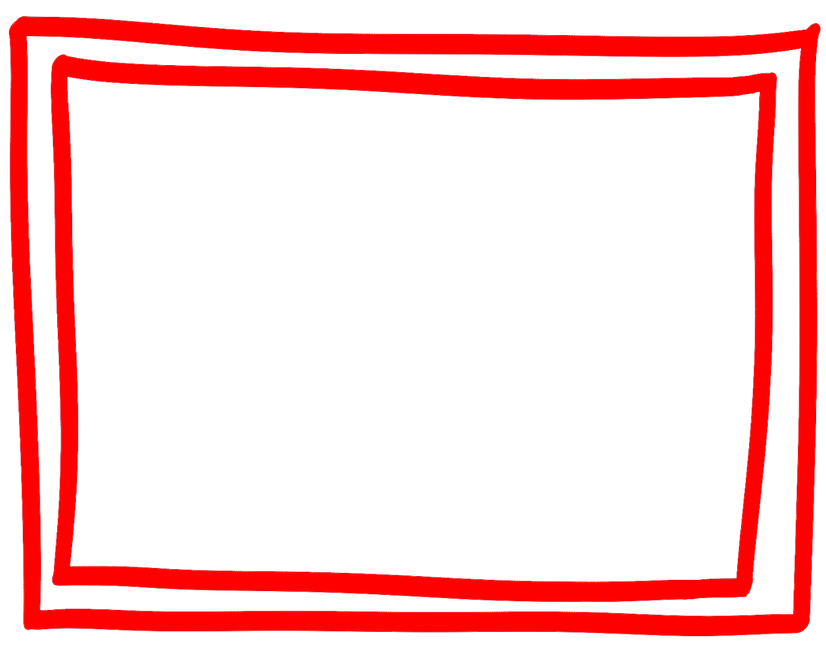
WEB Access
Glass comes equipped with a web browser to quickly look up more information after a search. Some search results have references to the website source. Let's learn how to use this feature.
How to SEARCH on Glass
1. Say "ok glass, google..." from the Home screen.
2. Tap the touchpad to activate Glass, then tap again to see available actions. Tap Google.
3. With the display off, tap the touchpad three times slowly.
GLASS & CLASS

Language learning
e.g. translating phrases
in other languages
Look up information
e.g. asking a question
Look up information
e.g. a word definition

The Google glass web accessibility benefits people with and without disabilities and are becoming increasingly available in web browsers, and other tools. Students can access and navigate the Web in different ways by using Google glass, depending on their individual needs and preferences.
Content formats - hearing, feeling, and seeing
Content can be presented in different formats to match the sensory needs or preferences of a student.
Examples of content formats include:
-
Auditory - such as speech, music, and sound that can be heard
-
Tactile - such as dots, bars, and vibration that can be felt
-
Visual - such as images, text, and video that can be seen
Examples of assistive technologies and adaptive strategies
-
Screen reader - Screen readers typically provide other functions such as shortcut keys, different modes for processing content, and the ability to highlight the text that is being read aloud.
-
Voice browser - similar to screen reader but usually only processes web content. Voice browsers are generally not developed as assistive tools but as alternative web browsers for mobile devices or similar.
Presentation - distinguishing and understanding
The presentation of content can be adjusted to make it easier to distinguish and understand. This includes:
-
Making audio content easier to hear and visual content easier to see
-
Combining audio and visual content to make information easier to understand
-
Providing alternative presentations of the content that are easier to understand
User interaction - typing, writing, and clicking
Students can use different approaches to enter text and activate commands.
Examples of assistive technologies and adaptive strategies
-
Accelerators - software or functions that help reduce the effort needed to type or click.
-
Spelling and grammar tools - browser functions, plug-ins, or other software tools to help users write.
-
Voice recognition (sometimes called "speech input" or "voice command") - software that recognizes human voice and can be used to dictate text or to issue commands to operate the glass.
-
Word prediction - software that presents selections of matching words, phrases, or sentences based on the current input (and sometimes context) to save typing.
Design solutions - navigating and finding content
Using a website on Glass for starters may need clearer guidance than someone who has more experience with the particular website. While these are generally considered to be usability aspects that affect people with and without disabilities, some situations affect people with disabilities more directly.
Examples of assistive technologies and adaptive strategies
-
Bookmarks and history - using web browser functions to help remember pages, find previously visited pages, or quickly go to pages without needing to type a web address.
-
Keyword search - using web browser functions to search for text within a web page, and website functionality to search for web pages by keyword. Search engines that are maintained and optimized for a particular website can provide more precise search results.
-
Page maps - making the browser display a small image of the entire web page with an indicator highlighting the portion within the web page that is being currently viewed.



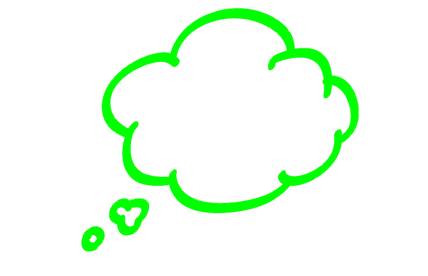

References
"How It Feels [through Glass]". Google. YouTube. 20 February 2013. Retrieved 22 February 2013.
Charles Arthur (2 July 2013). "Google Glass – hands-on review". The Guardian (London). Retrieved 3 July 2013.
https://support.google.com/glass/answer/3231625?hl=en
http://www.w3.org/WAI/intro/people-use-web/browsing